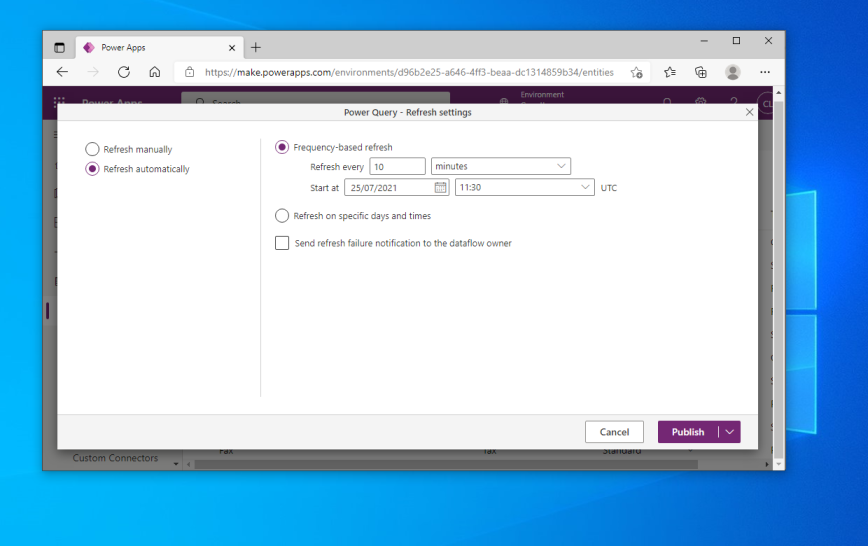# Microsoft Dataverse
Microsoft Dataverse (opens new window) is a cloud data hub that many other Microsoft services can use as a source for their data. This service was previously known as the Common Data Service. By connecting Dataverse to Lodata, many other Microsoft Power Platform services can interact with your data.
This includes Power Apps (opens new window), Power Automate (opens new window) and Power Virtual Agents (opens new window).
When directing your users to integrate your app with Dataverse they will need your 'OData Endpoint'. This can be programmatically generated and presented by your app using:
\Lodata::getEndpoint()
This guide describes adding data to a table using the same process as in the Microsoft Dataverse by using Power Query (opens new window). guide.
In this example we have used ngrok (opens new window) to expose our local service to the Internet so it can be accessed by the Microsoft cloud.
# Step 1 - Get Data in Power Apps
Open Power Apps, choose Data -> Tables from the left navigation, and then Data -> Get Data.
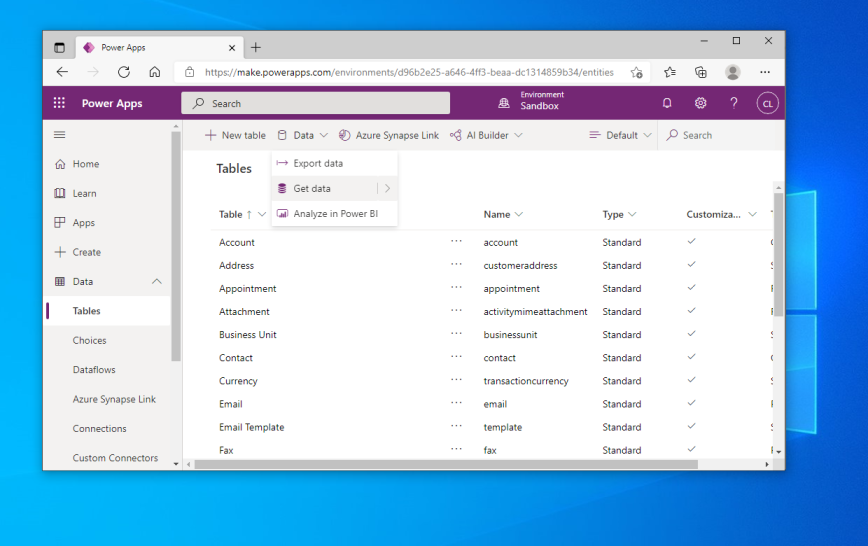
# Step 2 - Find OData
Use the search box to find the OData connector.
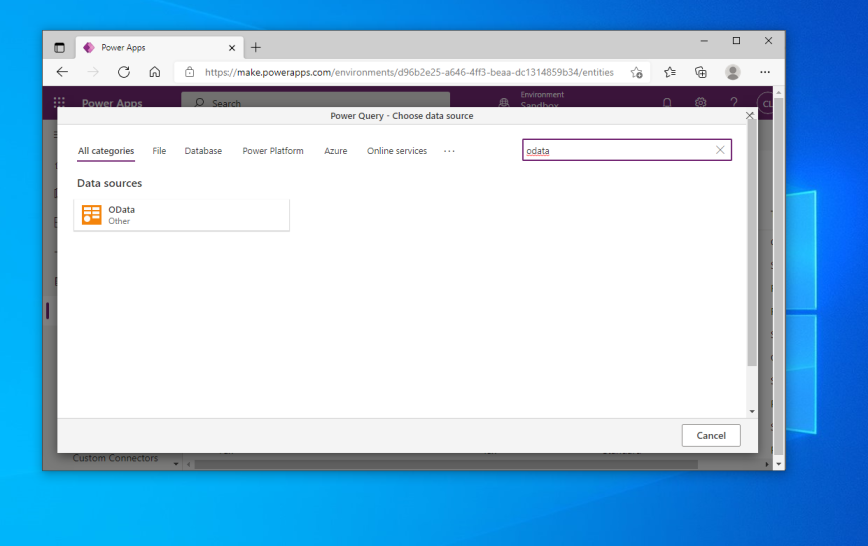
# Step 3 - Enter your connection settings.
The OData endpoint is required.
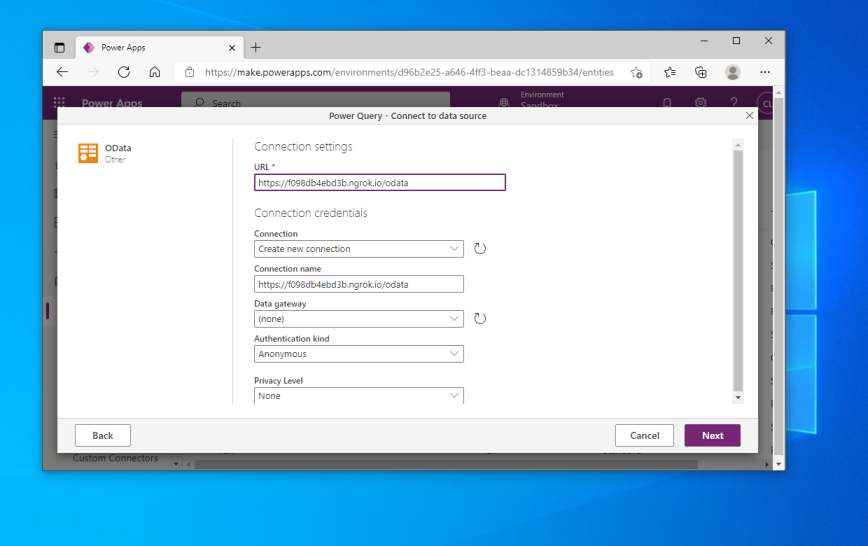
# Step 4 - Choose your data
Dataverse fetches the metadata document and describes the available tables for selection.
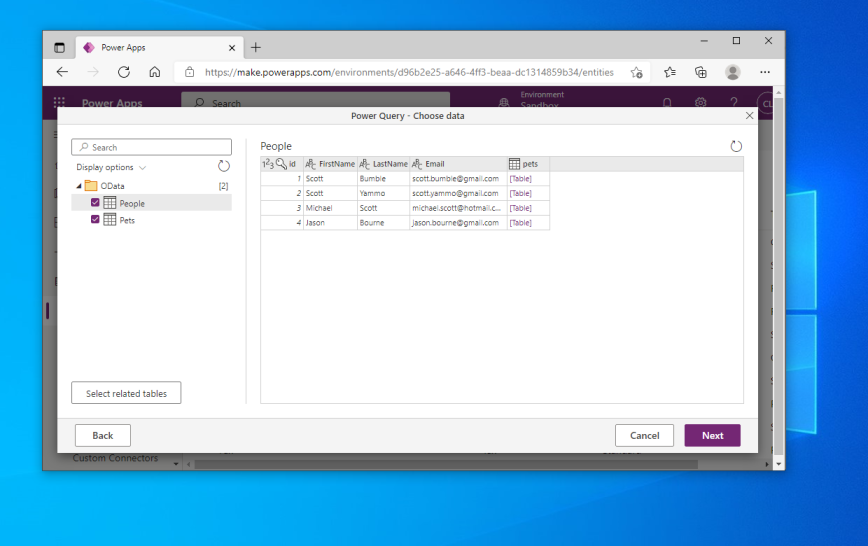
# Step 5 - Edit the query
At this stage you can modify the data that is available, such as the columns, and perform any post-import processing.
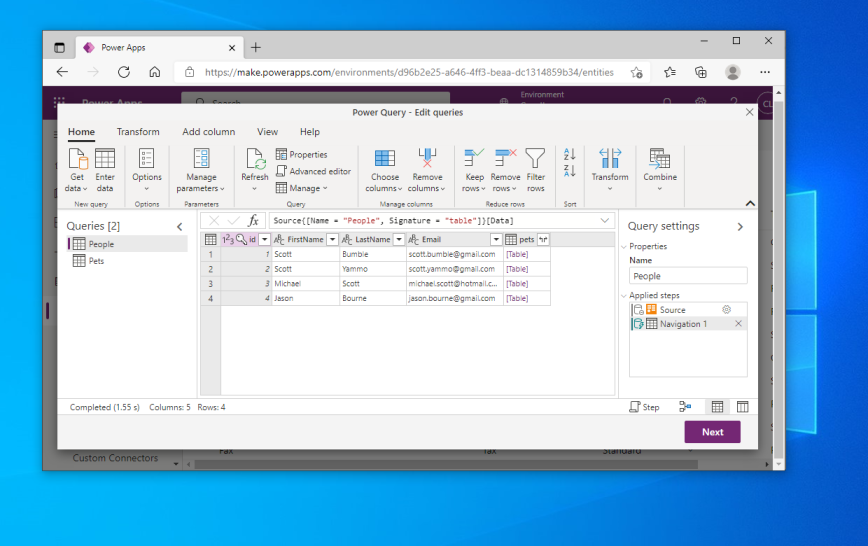
# Step 6 - Choose load settings
Determine whether to load into an existing table or create a new one.
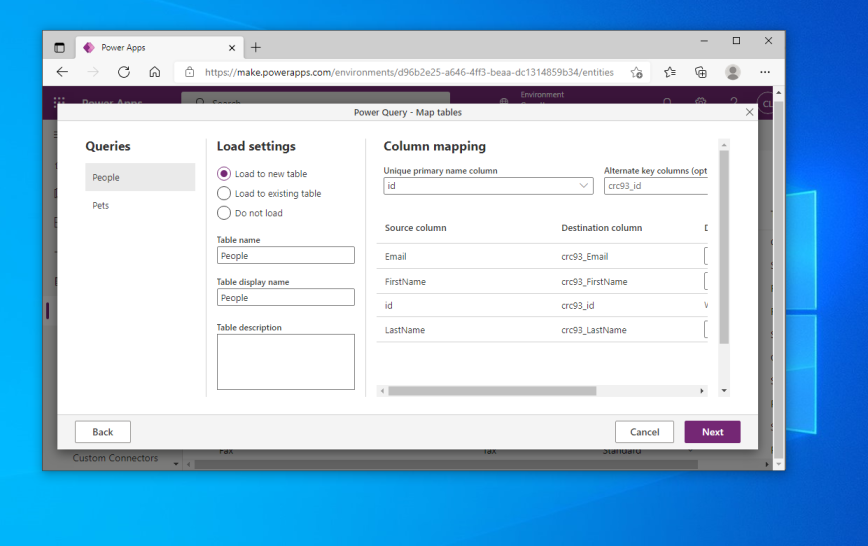
# Step 7 - Set up refresh
Determine how often to refresh the data from the OData service. After clicking Publish your data will be loaded into the Dataverse service.